Mozilla Firefox is a free and open-source web browser used by millions of people all across the globe. It is developed with the belief of providing the faster and secure network services to their valuable users. The application is available in both Android and iOS and customers can enjoy the safest services lifelong. You are unable to browse with Mozilla Firefox because it is not performing properly. If your issue is related to a single website, maybe that website has been blocked due to a certification issue. Most of the time, the problem arises due to an interrupted or timed out connection. Or maybe your web browser has reached its highest level of cookies, cache, and browsing history. Well, these are common issues, and you can deal with these issues with common troubleshooting techniques. But what if the issue is only with Mozilla Firefox while other web browsers and doing absolutely fine as usual?
If your case is similar, then you are reading the right article as we have listed below the best and most commonly effective guidelines on how to fix it:
Is your browser outdated: This is an issue usually encountered when some websites may see your Firefox browser as an outdated one even though it is the latest version? Well, if not then you can simply update your Mozilla Firefox browser. In case if your Firefox browser is of the latest version then we suggest you report the same as there is nothing much that can be done since the issue may be with the website and not your browser.
Firefox not working and there is no error message: Outdated versions of Comodo Firewall or Comodo Antivirus Security Software or even a leftover file after Comodo was uninstalled can cause Firefox not to start and yet display no error message. You can fix this by updating Comodo to the latest version in case if it is already installed. If Comodo software is not yet installed then check if there is a file with name as IseGuard64.dll or IseGuard32.dll in your C:\Windows\system32\ folder or your system drive. If found then manually delete the file.
Firefox is not working now, but it was previously working: If Firefox was already working but suddenly why Mozilla Firefox not working, maybe due to some corrupt data in your settings. Most sites will advise you to uninstall and install Firefox, but unfortunately, that usually may not work as your settings are not removed on uninstall. To resolve this, use the Profile Manager to create a new profile, and once done, you can move your bookmarks and other important settings into your new profile and start using your Firefox browser.
Nowadays, many Ubuntu users reported that their Mozilla Firefox web browser is not responding or opening on Ubuntu, even clicked several times on the Firefox icon, but nothing happened. So, if you are having the same issue with Mozilla Firefox Not Opening, then you don’t need to bother! This issue may occur due to various reasons, such as corrupted Mozilla directory while installing or updating or an extension, Firefox program files issue, Cache 7 cookies issue, and many others.
It is considered the safest and smartest web browser and is considered for making your web life better and better. At any point, if you face any issue with Firefox wherein it stops working then there may be a problem caused by the Firefox program files. You can resolve the issue by removing the Firefox program and then reinstall it again to ensure the smooth working, but after doing so still facing issue.
Follow the simple mentioned below to get rid of the issue:
If facing an issue with the Firefox in windows 10 you can restart your computer, as sometimes the system got a hand that disables the working of the application and can be fixed by simply restarting the computer again, followed by restarting the Firefox again.
Usually, some unauthorized tab or virus can affect the working of Firefox, so always make sure that your system is secured with genuine and working antivirus. Sometimes corrupted files can also be the cause of not working Firefox but you no need to worry and just dial to a most genuine support team who assist you 24*7 virtually and make sure that you enjoy the services last long without any trouble. You can get in touch with the support team by a different medium like chat, email, tool-free number for any issues related to antivirus, slow browsing, install and update, synch and save, protect & privacy or many more, our team feel blessed and resolve common customer query faster and effectively in a very short interval of time.
Thus, in this post, you will see how to fix the issue Mozilla Firefox not working on Ubuntu with the following solutions given below:
Refresh Firefox: You should Refresh Firefox, which will help to resolve several issues just by restoring Firefox to its default state when saving your crucial data or information.
Start Firefox in Safe Mode: You should also try to start Mozilla Firefox in Safe Mode just by holding down the “shift” key while starting Firefox.
Remove the Firefox Program and Reinstall It: Also, Firefox program files issue is another cause to happen to this issue. Then the perfect resolution is to remove the Firefox program and then reinstall Firefox. (This thing would not remove your bookmarks, passwords, or other user data & settings that are stored in a separate profiles folder). Follow these steps:
Verify Mozilla Firefox Connection Settings: When Mozilla Firefox Not Loading Pages or websites but doing other web browsers on your Ubuntu system, then this issue can occur due to Firefox connection settings, including connection, timed out, or connection reset. Then verify Firefox is it outdated, not supported, or incompatible. If yes, then install the Firefox latest version. As well, try to clear Firefox browser cookies and cache. Hence, with the above solutions, you can solve Mozilla Firefox Not Working on Ubuntu efficiently.
Is there any content-coding error: The content-coding error can be usually recognized when the error message is displayed as The Content Coding Error or the page view cannot be shown as it uses an invalid or unsupported form of compression. To diagnose these error messages and to fix them, follow the steps mentioned below. Check the internet security application settings you are using, including firewalls, antivirus or even anti-spyware programs and privacy protection programs. Try and remove any permission these applications may have for Firefox and then add them back again. This should resolve your issue, i.e., why Mozilla Firefox not working, instantly. So, these are the few common issues that may you may face while using your Mozilla Firefox browser. We hope that you found this post useful.
Frequently asked questions
Reviews
 '
'