Gmail is the utmost popular email service with tons of useful features which make it unique among other email services. However, usually, Gmail users don’t face many issues while using the Gmail application, but sometimes it has been noticed that users complain about the issue of Gmail not sending emails to certain addresses. So, if you also encounter the same issue, meanwhile the Gmail outgoing emails queued in the outbox and the delivery failed particularly when you are trying to send an attachment with it! Then you don’t need to worry. In this, here are mentioned the simple troubleshooting solutions to fix the issue. Having emails stuck in the inbox is a fairly common problem in Gmail: the user wrote an email, clicked to send it, but stays in the inbox folder and Gmail doesn't send the email, no matter what. This article details the possible causes and solutions and applies to Gmail account. There may be many reasons why Gmail would not send an email. To reduce the cause of the emails stuck in the inbox, the user must first verify if he receives an error message while performing a Send operation.
Here are some right actions that must be checked by the Gmail user:
Connectivity issue: if you can't send/receive email then, you must check the attachments because if you are sending large or heavy files so there is a limit for storage by Gmail.
Spam Emails: If you are getting a bulk quantity of spam emails then, you must delete them after applying the filter.
Storage Issue: Due to insufficient storage space, you can't send or receive any emails because Gmail will only provide 15 GB storage so check or clear the storage and try to send email.
IMAP/POP3 configuration: If you are facing a configuration issue with IMAP/POP3 then, you must try to reset all the configurations and then, try to send an email.
If Gmail user receives an error message when trying to send the email:
The issue Gmail Not Sending Emails Queued normally arises due to several reasons such as Gmail Server issue, running out of storage space in mobile, Out-dated version of Gmail app, WIFI or mobile data issue, Internet Connection issue, and so on.
Steps to Fix Gmail Not Sending Emails Queued Issue:
Steps 1: Check the Internet Connection: When Gmail won't send emails, then you must check whether it was Internet connectivity or a WIFI signal issue or not. Verify the Internet connection speed and make sure that it should be up to the mark, else switch from WIFI to high-speed mobile data or vice versa.
Steps 2: Update Gmail App: Check for the Gmail app updates. Go to the 'Google play store app, and then tap on the ‘menu’ button at the left side. Open the ‘My apps & games section. Beneath the ‘Installed’ section, you will view a list of the entire app installed on your device. Then there go to the Gmail account and ensure that there is any update is available or not. If ‘Yes’ then tap on the ‘Update’ button.
Steps 3: Clear App’s Cache and Data: You should clear the Gmail app cache and stored data from the Phone Setting menu. This way will help to remove temporary cached files to help free up desired space.
Steps 4: Free Up Space in Gmail: The issue of Gmail not sending emails to certain addresses can also lead due to when you are running out of space. Then it is highly recommended to free up some space to solve the issue.
The problem is likely to be related to the local Gmail settings of the users. If Gmail does not send only some emails in the inbox, make sure that the user does not have the habit of previewing / opening / clicking the emails in the inbox: the emails in the inbox User input should not be read (marked with bold and italic) otherwise, Gmail will. Do not send the email and it will get stuck in the user's inbox folder.
Verify user emails:
If Gmail does not send any of the users emails in the inbox and they are not marked as read (as indicated above) try one of the following solutions: Make sure that Gmail is not set to offline mode. The user can check if Gmail is disconnected from the Send / Receive ribbon button (toolbar): Make sure that the user does not have an antivirus that is too enthusiastic to scan emails in the inbox of users and prevent them from being sent. Make a simple test and disable the antivirus protection of users, restart Gmail, and try to send emails from the inbox once again.
There are plenty of reasons why an outgoing email doesn't send but, you may fix this issue using the mentioned steps.
Wrong SMTP Settings: The Gmail server will reject your email as well as your account due to the incorrect settings of the SMTP because it can't authenticate so before doing anything, just check the actual list or parameter of the SMTP or connect with the provider.
Incorrect Credentials: If you are mentioning the wrong email ID or password then, you may also face the issues so during the login, you must try to check the credentials.
Network problem: Due to the ISP issue, sometimes Gmail blocks your port number 25 so before doing anything, just resolve it from the settings of the Gmail.
Due to the Security Configurations & Firewall: You must check your firewall or antivirus software because they can block your ports and you will be unable to send an email without much effort. So, check the Port number 465 or 587 or other.
Authenticate errors: Sometimes, the server will not verify your IP or domain then, your email will be blocked so wait for a few minutes or check the authentication process where you can resolve the authenticate error.
If you are facing a challenge with your emails you may fix it without using much more time., follow the given presented solutions.
Check the connection of the internet: Before doing anything, you must check the internet speed from the internet check website because due to the low speed of the internet, you may face issues in sending your email.
Delete Unwanted Emails: Due to junk or spam emails, you may face some issues with sending your emails so before doing anything, you must filter and delete some unwanted emails.
Update Your Gmail: If you are using the outdated version of Gmail you may face concerns about sending emails so before starting anything, just check the latest update of Gmail.
Try to change your browser or device: You must check the latest running web browser cache or cookies or you must try to use a Gmail account on another web browser. Also, you must try to send email through another device.
Delete the trash email: If you are getting unwanted emails such as trash email you must check or delete your trash email then, you must try to send emails.
Check the file attachments: If you are attaching heavy or large files or photos you may face some issues with sending your email so just check the attachments and then, send your email.
Clear All the History of the Web Browser: If you are running your Gmail account on Google Chrome Mozilla or other specific browsers then, you must try to clear all the history of the web browser and then, access your Gmail account.
If most of your emails are going to draft or outbox and unable to send emails there might be plenty of issues or reasons but, they can easily be fixed without lots of effort. Just, read the presented solutions.
Check the Cache files of the browser: you must try to clear all the cookies, history, or cache from the web browser and then, try to send an email, if again it is going to the draft, just apply another mentioned solution.
Clear All old emails: Just, try to delete all the previous emails from the draft folders because due to the heavy size, your email is going to the draft.
Check the actual size of the email: If you are again facing a problem sending your email then, you have to check the actual size of the email because if you are attaching files or storage you may face difficulty in sending an email.
Check the recipient status: If you have blocked your recipient email address then, your email will save on draft so before beginning anything, you must check the blocking status.
Moreover, you may easily rid of this issue and simply send your email after applying the above-mentioned accurate solutions but, after applying all the above-mentioned solutions again get the same issue so you must connect with the helpdesk or try your Gmail account to another device or web browser.
Frequently asked questions
Reviews
 '
'